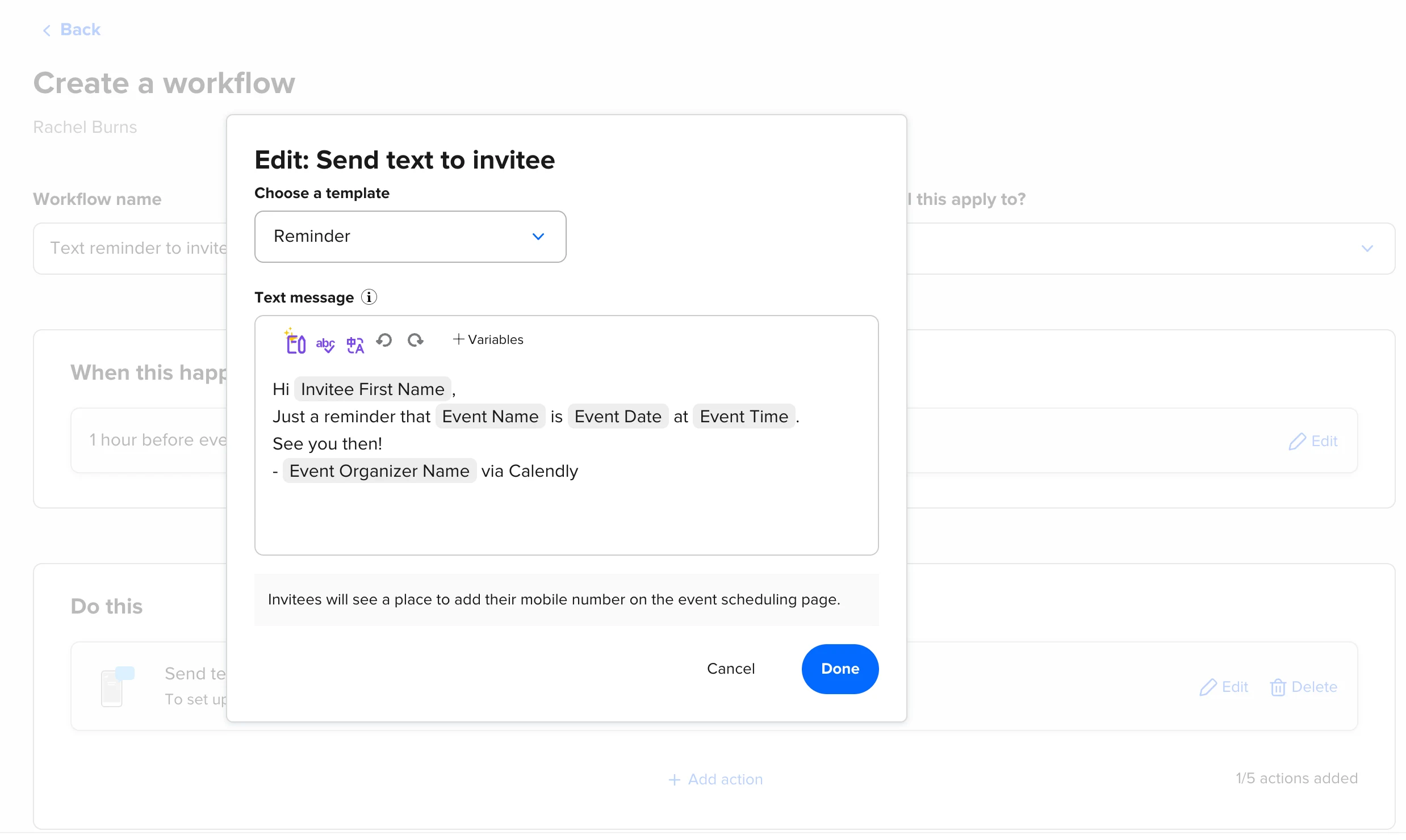Using Calendly
Calendly Workflows: Automate communications before and after every meeting
Save time, reduce no-shows, and create a better meeting experience with Workflows.
Brittany Rutherford
Jun 25, 2024
7 min read
Table of contents
We can all agree on three basic meeting objectives: 1) the invitees AND hosts show up (hopefully on time and prepared), 2) you lead a productive conversation, and 3) you make a great impression and move goals forward, like a project, sale, or hiring process.
These seem so easy, yet how many times have you been ghosted for an intro call, had a failed brainstorm because invitees didn’t have enough context to contribute, or never heard from a client again after a meeting?
It’s not enough to just schedule and show up to a meeting — you need to send things like event reminders, reconfirmations, and thank yous. Multiply a few of these emails and texts across every single meeting, and there goes hours out of your week to merely prep, send, and track pre- and post-meeting communications.
Enter Calendly Workflows: Automated emails and texts (SMS) triggered to send before and after meetings.
“An hour after an interview, the candidate will receive a note from us checking in and asking if they have any questions. Being able to automate this is awesome.”
Odlenika Joseph
Talent Operations Specialist at Muck Rack
Workflows are available on all paid Calendly plans. (Not a Calendly user? Sign up for a free 14-day trial of Calendly’s Teams plan, including Workflows!)
Read on for a quick overview of Workflows, templates for automating pre- and post-meeting messages, and top tips on how to use Workflows for more productive and effective meetings.
What are Calendly Workflows?
Think of Workflows as your personal meeting communications assistant. Set new Workflows up once, apply them to multiple Event Types, and Calendly will automatically send emails and texts to the right people, at the right time. No extra apps or integrations required.
The result? You get hours of time back to focus on impactful work while improving the meeting experience for invitees, hosts, and other stakeholders.
Workflows are:
Flexible: Trigger a Workflow to send a notification at your specified time based on a behavior or event of your choosing. For example, automatically send a thank you email 15 minutes after a Calendly event ends.
Scalable: No duplicate work needed! Each Workflow can be applied to multiple Event Types. For example, you can repurpose the same reminder email for all candidate interviews. Bonus: updates to an existing Workflow will sync to all of the applied Event Types with a single save!
Customizable: Start from a template, or build your own. Tailor the email subject line, copy, dynamic fields, and resource links to create your optimal automated message. To make your emails more recognizable in your invitee’s inbox, set Workflows up to send from your own email address using the Gmail and Outlook integrations.
“We love being able to customize Workflows because we need to cater our messaging to our distinct consulting practices who are going through different recruitment processes.”
Emily Batchelder
Campus Recruiting Senior Specialist at Credera
Admins can automate reminders across their teams with Managed Workflows for Managed Events. These admin-controlled features allow you to standardize your team’s full meeting experience so everything from the event length to the timing of a reminder is consistent across team members. (Managed Workflows are only available on the Teams and Enterprise plans.)
Which Workflow should you use?
Now that we know what Workflows are, let’s go back to our meeting objectives and pair them with some quick-start Workflow templates. You can also build your own custom Workflow to suit your needs!
Reduce no-shows and late arrivals with the reminder and reconfirmation templates
Automatically email or text invitees, hosts, or another person ahead of a scheduled event. Keep your upcoming meeting top of mind with the reminder template, and prompt invitees to confirm they’re still attending with the reconfirmation template. We all know plans change sometimes, so we recommend you add a cancel or rescheduling link to these messages (it’s a simple check mark on both templates). That way, an attendee can easily find a new time or let you know they can’t make it so you’re not left waiting around for them on meeting day.
According to a Calendly survey, 88% of sales customers reported meeting no-shows decreased when using reminder Workflows.
Lead more productive meetings with the additional resources template
Your invitees need context ahead of a meeting. For meetings that follow a typical structure or format, like an interview phone screen or sales discovery call, share a pre-read or agenda, ask invitees to review a document ahead of time, or prompt an invitee to sign something before the call with the additional resources template. Use this template before a meeting to prepare invitees so you can jump right into priority topics instead of spending precious meeting minutes giving context and instructions. You can also include resources in the reminder email to consolidate messages!
Make a great impression and move goals forward with follow-up meeting and thank you templates
Once you’ve had a great meeting, you want to keep the momentum going with follow-up emails. At a baseline, we recommend sending a simple “thanks for your time” email shortly after the meeting ends. Then, automate a follow-up email with additional information and your Calendly scheduling link to get next steps scheduled fast. These messages add a human touch and keep you from falling off your prospect, candidate, or client’s radar.
For step-by-step instructions for creating your first automated Workflow, check out this help center article.
Top tips to make Workflows work for you
Workflows are great out of the box, but you can customize them to match your brand, meeting types, and invitee experience. Use these tips to take Workflows, or any pre- and post-meeting communications, to the next level.
Tip #1: Craft messages that match your voice
Automated communications don’t have to be generic! Update Workflows to reflect your own tone and voice, include a nice note like “I appreciate you taking the time to chat with me today!”, and add your signature to show professionalism. An automated email or text can have warmth and sincerity, you just need to make a few tweaks so messages match you, your brand, and your audience.
“Setting up a Workflow and being able to assign it to many different Event Types saves the advisors significant time and money. We even started using the thank-you email as a digital business card.”
Asiya Khan
Manager, Branch and Business Practice at CI Assante Wealth Management
Tip #2: Use a mix of email and text messages
Text reminders are ideal for getting your invitee’s attention so they don’t miss your meeting. We recommend sending an email reminder 24 hours before a meeting, and also sending a text reminder 30 minutes before a meeting. Whether an invitee is commuting, on a break, in the field, or out of office, they’ll likely have their phone with them, so an SMS text will catch their eye when they’re not in their inbox!
Tip #3: Stack Workflows for even better results
To get the most out of this feature, add multiple Workflows to your Event Types. For example, automate sending invitees a reconfirmation email, reminder text, and thank you email. For hosts, send a reminder email and cancellation notification text. And don’t forget — you can repurpose Workflows for multiple Event Types so your perfect combination of messages can be used again and again.
Tip #4: Prompt stakeholder next step with Workflows
Workflows can also notify non-attendees about your meetings — your teammate who prepares meeting presentations, an executive assistant who helps reschedule your meetings, or a contractor who works on post-meeting tasks. Though they’re not joining you in the meeting, they play a key role in making sure your meeting goes off without a hitch. Use the Reminder, Cancellation, and Follow-up Workflow templates for “someone else” to let these stakeholders know when to start on next steps to support your meetings.
Get started with Workflows
Workflows are available on all paid Calendly plans.
New to Workflows? We recommend you start with a reminder Workflow to take pre-meeting work off your plate and reduce no-show rates. Check out this help center article for a video tutorial and step-by-step instructions.
Not a Calendly user? Sign up for a free 14-day trial of Calendly’s Teams plan, including Workflows!
Get started with Calendly
Ready to make scheduling easier than ever?
Related Articles
Don't leave your prospects, customers, and candidates waiting
Calendly eliminates the scheduling back and forth and helps you hit goals faster. Get started in seconds.